Bücher
Service
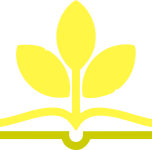
Lisa A. Bucki is an author, trainer, and content creator who's been educating others about computers and software since 1990. She's written dozens of books, provided marketing and training services to her clients, and written online tutorials. She is the co-founder of 1x1 Media.
Fun, hip, and straightforward, the Portable Genius series gives forward-thinking technology users helpful information in handy, compact books that are easy to navigate and don't skimp on the essentials. Collect the whole series and make the most of your digital lifestyle.
Power up your proficiency with this genius guide to popular Microsoft 365 apps
Do you want to make your Microsoft 365 account a productivity behemoth? Do you want to squeeze every last bit of awesome from Word, Excel, and PowerPoint and learn a little more about Outlook, too? Microsoft 365 Portable Genius has got you covered. A seasoned tech expert and trainer, author Lisa A. Bucki shows you how to build Word documents, Excel workbooks, and PowerPoint presentations the right way, as well as how to use high-impact design techniques to make your documents pop.
This book answers 11 key questions about how to make the most of Microsoft 365, providing genius tips as it leads you through the essentials. You'll learn how to:
* Tackle common skills like creating files, adding basic content, navigating in a file, making selections, copying and moving content, and saving files
* Build a new Word document by using outlining, bullets and numbering, columns, and other features for creating and enhancing content
* Enhance Excel workbook files by organizing data on different sheets, filling entries, creating range names, and entering powerful, accurate formulas
* Develop a PowerPoint presentation by choosing the right layout for each slide and adding content to placeholders, and then transform it into an on-screen show with transitions and animations
* Add punchy design and branding by using text formatting, themes, and graphics in your files
* Use lists, tables, and charts to make data easier to interpret
* Create, send, reply to, and organize email in Outlook, as well as add contacts Share file contents on paper or digitally
* Check out the Online Bonus Appendix at Wiley for more genius coverage of topics including additional Excel formula review techniques, essential Excel functions, theme colors and fonts changes, and WordArt
Whether you have used Office in the past or are new to its subscription successor Microsoft 365, Microsoft 365 Portable Genius provides the expert guidance you need to work smarter in Microsoft 365.
About the Author iii
Acknowledgments v
Introduction xi
Chapter 1 How Do I Start Using Microsoft 365? 2
Starting and Exiting an App 4
Taking a Look Around 6
Reviewing key screen features 6
Changing views 8
Zooming 10
Working with Files 11
Creating a blank file 11
Exploring templates 12
Opening an existing file 14
Switching to another file 15
Typing in a Word Document 17
Making Your First Cell Entries in Excel 19
Exploring the Excel screen 19
Moving around the sheet 21
Adding text and values 22
Adding dates and times 23
Number formatting on the fly 24
Adding Slide Content in PowerPoint 26
Making and Working with Selections 27
Selecting content in Word 27
Selecting content in Excel 28
Selecting content in PowerPoint 30
Copying or moving a selection 31
Refining Your Content 33
Spell checking your work 34
Using Find and Replace 36
Saving and Closing a File 37
Chapter 2 How Do I Develop Document Content in Word? 40
Using Outlining to Organize Your Thoughts 42
More on Navigating, Selecting, and Editing in Word 44
Creating Bulleted and Numbered Lists 47
Working with Tabs and Indent Settings 49
Setting tab stops 50
Setting indents 52
Working with Line, Page, and Section Breaks 54
Creating Columns of Text 56
Using Review Tools to Improve Your Writing 57
Getting word suggestions from the Thesaurus 58
Tracking changes and commenting 58
Chapter 3 How Do I Make Changes in Excel? 62
Working with Sheets 64
Adding, renaming, and jumping to a sheet 64
Moving or copying a sheet 65
Cell Editing Basics 66
Making changes 66
Clearing cell contents 67
Using Auto Fill and Filling Series 68
Inserting and Deleting Rows, Columns, and Cells 71
Working with Column Width and Row Height 73
Creating Range Names 75
Using the Name box 76
Using the New Name dialog box 77
Deleting a range name 78
Freezing Rows and Columns On-Screen 79
Chapter 4 How Do I Do Math with Excel Formulas and Functions? 82
Entering a Basic Formula 84
Typing the formula 84
Cell and range references in formulas 85
Using the mouse to save time 86
Dealing with minor errors 88
Learning More About Operators and Order of Precedence 88
Reviewing operators in Excel 89
Understanding how order of precedence works 91
Using parentheses in formulas 93
Making a Cell or Range Reference Absolute Rather Than Relative 94
Changing the reference type in a formula 94
How referencing works when filling, copying, or moving a formula 95
Understanding and Using Functions 97
Using AutoSum on the Home or Formulas tab 98
Typing a function in a formula 101
Using the Formulas tab to insert a function 103
Using Range Names in Formulas 107
Chapter 5 How Do I Create a PowerPoint Presentation? 110
Understanding Slide Layouts 112
Adding Slides 114
Rearranging and Deleting Slides 116
Working with Content Placeholders 117
Regular content 117
Speaker notes 119
Editing Slide Content 120
Changing Slide Size or Background 121
Preparing and Playing the Slide Show 122
Adding transitions 123
Adding animations 124
Playing the show 125
Chapter 6 How Do I Use Formatting to Enhance My Documents? 128
Changing the Number or Date Format in Excel 130
Using number formats 132
Using date and time formats 134
Changing Text Formatting 134
Applying font formatting 135
Applying alignment formatting 139
Changing Paragraph and Page
Formatting in Word and PowerPoint 142
Changing overall line spacing 143
Changing spacing before and after paragraphs 143
Working with Borders and Shading 146
Using borders and shading in Word 146
Adding a page border in Word 147
Changing cell borders and shading in Excel 148
Using Styles 149
Understanding Themes 152
Reviewing elements of a theme 152
Changing themes 153
Chapter 7 How Do I Use Graphics? 156
Inserting Simple Graphics 158
Shapes 158
Pictures 160
Icons 164
Selecting and Formatting Graphics 165
Adding text to shapes 165
Changing styles 166
Changing sizing and position 168
Working with layering, alignment, and rotation 170
Working with wrapping in Word 173
Creating and Working with SmartArt 173
Adding a SmartArt graphic 173
Editing and rearranging shapes 176
Changing the graphic type and formatting 177
Deleting Graphics 177
Chapter 8 How Do I Manage Lists of Information? 180
Adding a Table in Word or PowerPoint 182
Adding the table and making entries 182
Adding and deleting rows or columns 183
Arranging a List in Excel 184
Understanding Excel's Table Feature 187
Converting a range to a table 187
Importing or connecting to a list of data 189
Resizing a table 192
Adding a total row 192
Sorting and Filtering Lists and Tables 193
Changing Table Styles 197
Converting a Table Back to Regular Content 198
Chapter 9 How Do I Present My Data in Charts? 200
Using Different Chart Types 202
Creating a Chart in Excel 203
Creating a Chart in Word or PowerPoint 207
Changing the Chart Type and Layout 209
Formatting Chart Elements 211
Changing the Charted Data 213
Deleting a Chart 215
Chapter 10 How Do I Manage Emails and Contacts in Outlook? 216
Adding Your Account 218
Creating and Sending Messages 220
Receiving, Reading, and Replying to Messages 224
Organizing Messages 227
Adding Contacts 229
Chapter 11 How Do I Print and Share My Content? 232
Creating Headers and Footers 234
Changing Page Settings 238
Margins 238
Orientation and paper size 240
Scaling an Excel printout 240
Changing Sheet Settings in Excel 241
Adding print titles 241
Controlling whether gridlines and other features print 243
Working with Page Breaks in Excel 243
Setting a print area 243
Viewing and moving breaks 245
Previewing a Printout and Printing 246
Sharing Information in Other Ways 247
Exporting a PDF 247
Using OneDrive 249
Index 251