Bücher
Service
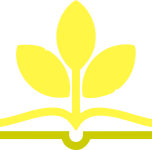
Are you a visual learner? Do you prefer instructions that show you how to do something and enable you to skip the long-winded explanations? If so, this book is for you. Open it up and you'll find clear, step-by-step screen shots that show you how to tackle more than 140 tasks on your MacBook Pro or MacBook Air running macOS Sonoma. Each task-based spread covers a single technique, sure to help you get up and running on your MacBook in no time.
You'll learn to:
Designed for visual learners
Chapter 1 Getting Started with Your MacBook
Understanding the MacBook Pro and MacBook Air 4
Set Up Your MacBook 8
Start Your MacBook and Log In 12
Explore the macOS Desktop 14
Point and Click with the Trackpad 18
Connect to a Wireless Network 20
Give Commands 22
Open, Close, and Manage Windows 24
Using Control Center 26
Using Notifications 28
Add Widgets to Your Desktop 30
Put Your MacBook to Sleep and Wake It Up 32
Log Out, Shut Down, and Resume 33
Chapter 2 Configuring Your MacBook
Change the Wallpaper 36
Set Up a Screen Saver 38
Configure Battery and Sleep Settings 40
Customize the Dock 42
Configure Control Center and the Menu Bar 44
Add or Remove Desktop Spaces 46
Create Hot Corners to Control Screen Display 48
Make the Screen Easier to See 50
Configure the Appearance, Accent, and Highlight 54
Configure the Keyboard 56
Configure the Trackpad or Other Pointing Device 58
Configure iCloud Settings 60
Add a Second Display 62
Using an Apple TV and HDTV as an Extra Display 64
Using an iPad as an Extra Display and Input Device 66
Connect External Devices 68
Explore Other Important Settings 70
Chapter 3 Sharing Your MacBook with Others
Create a User Account 74
Configure Your MacBook for Multiple Users 76
Share Your MacBook with Fast User Switching 78
Set Up Family Sharing 80
Turn On Screen Time for a Child 84
Configure Downtime 88
Set Time Limits for Apps and Websites 90
Make Apps Always Available to a User 92
Apply Content and Privacy Restrictions 94
Review a User's Actions 100
Chapter 4 Running Apps
Open an App and Quit It 104
Install an App 106
Run an App Full Screen 108
Set Apps to Run Automatically at Login 110
Using Split View 112
Switch Quickly Among Apps 114
Switch Apps Using Mission Control 116
Enable and Configure Stage Manager 118
Switch Apps Using Stage Manager 120
Set Up Dictation and Spoken Content 122
Using Dictation and Spoken Content 124
Configure and Invoke Siri 126
Perform Tasks with Siri 128
Remove Apps 130
Identify Problem Apps 132
Force a Crashed App to Quit 134
Revert to an Earlier Version of a Document 136
Chapter 5 Managing Your Files and Folders
Explore Your MacBook's File System 140
Using the Finder's Views 142
Work with Finder Tabs 144
View a File with Quick Look 146
Organize Your Desktop Files with Stacks 148
Search for a File or Folder 150
Create a New Folder 152
Rename a File or Folder 153
Copy a File 154
Move a File 156
View the Information About a File or Folder 158
Organize Your Files with Tags 160
Work with Zip Files 162
Using the Trash 164
Configure Finder Settings 166
Customize the Finder Toolbar 168
Customize the Finder Sidebar 169
Chapter 6 Surfing the Web
Open Safari and Customize Your Start Page 172
Open a Web Page 174
Follow a Link to a Web Page 175
Open Several Web Pages at Once 176
Navigate Among Web Pages 178
Return to a Recently Visited Page 180
Play Music and Videos on the Web 182
Set Your Home Page and Search Engine 184
Create Bookmarks for Web Pages 186
Using Reader View and Reading List 188
Organize Safari Tabs into Tab Groups 190
Download a File 192
Create and Use Safari Profiles 194
Configure Safari for Security and Privacy 196
Chapter 7 Sending and Receiving E-Mail
Set Up Your E-Mail Accounts 202
Send an E-Mail Message 204
Receive and Read Your Messages 206
Reply to a Message 208
Forward a Message 210
Send a File via E-Mail 212
Receive a File via E-Mail 214
View E-Mail Messages by Conversations 216
Block and Unblock Contacts 218
Reduce the Amount of Spam You Receive 220
Chapter 8 Chatting and Calling
Configure the Messages App 224
Chat with a Contact 226
Send and Receive Files with Messages 228
Sign In to FaceTime and Choose Settings 230
Make and Receive FaceTime Calls 232
Configure and Use Handoff with Your iPhone 234
Chapter 9 Organizing Your Life
Manage Your Apple ID and iCloud Account 238
Navigate the Calendar App 240
Create a New Calendar 242
Create an Event 244
Share an iCloud Calendar with Other People 246
Subscribe to a Shared Calendar 248
Add Someone to Your Contacts 250
Organize Contacts into Lists 252
Create Notes 254
Track Your Commitments with Reminders 258
Make the Most of the Maps App 262
Chapter 10 Enjoying Music, Video, and Books
Add Your Music to the Music App 266
Set Up Home Sharing 268
Play Songs 270
Create Playlists 272
Create Smart Playlists 274
Listen to Apple Radio and Internet Radio 276
Enjoy Podcasts 278
Play Videos with the TV App 280
Read Books 282
Chapter 11 Making the Most of Your Photos
Import Photos 286
Browse Your Photos 288
Select Photos from Bursts 294
Crop a Photo 296
Rotate or Straighten a Photo 298
Improve a Photo's Colors 300
Add Filters to Photos 302
Create Photo Albums 304
Create and Play Slide Shows 306
E-Mail a Photo 308
Shoot Photos or Movies of Yourself 310
Chapter 12 Networking, Security, and Troubleshooting
Transfer Files Using AirDrop 314
Connect to a Shared Folder 316
Share a Folder 318
Connect to a Shared or Network Printer 320
Turn Off Automatic Login 322
Enable and Configure the Firewall 324
Choose Privacy Settings for Location Services 326
Reclaim Space by Emptying the Trash 328
Keep Your MacBook Current with Updates 330
Control Checking for Software and App Updates 332
Back Up Your Files 334
Recover Files from Backup 336
Recover When macOS Crashes 338
Recover, Restore, or Reinstall macOS 340
Index 342